Online Safety Tips for Seniors: Navigating the Digital World
The internet has revolutionized our lives, connecting us in ways we couldn’t have imagined just a few decades ago. However, this wonderful tool has its share of risks, particularly for seniors beginning their online journey. This is why a comprehensive set of online safety tips for seniors is essential, ensuring older adults can explore the digital world safely and confidently.
It’s easy to feel overwhelmed with so much new information. But with the proper knowledge and precautions, the internet can be a source of great joy and connection. This guide will provide tips to help you become a confident and safe internet user.
I witnessed its evolution firsthand after starting my journey with the Internet in 1982 as a young Cryptologic Technician in the Navy. We used it primarily to connect to other computers, run programs, and transfer files back then. A decade later, I leveraged first-generation World Wide Web technologies to create a highly visual product catalog for my employer. Today, the Internet is woven into the fabric of daily life. I’m here to share insights from my decades of experience to help you navigate this powerful tool confidently and safely.
Getting Started with Browsing: Online Safety Tips for Seniors
Browsing the Internet is like walking through a giant digital library. You use an Internet browser to visit websites with information on different topics that link to more related information. It can also be used to link to nefarious activities.
At its core, a browser is a tool that lets you view information stored on other computers. When you enter a website address, the browser connects to the computer (called a server) where that information is stored. It then interprets the website’s layout and displays it on your screen, showing you the images, text, and links in an organized way. Think of it like a digital library assistant that finds and presents the page you want to read.
Once the browser introduces a website, you’ll notice that some words or images are often highlighted or underlined. These are called hyperlinks or simply links. A hyperlink is like a shortcut to another document or webpage—you can click it to jump directly to a new page without typing a new address in the address bar.
Hyperlinks make browsing much faster and more convenient, seamlessly connecting different pages and websites. Think of them as signposts that guide you to related information or topics, allowing you to explore the internet with just a click.
Here are some browser basics to help you get started:
- Choosing a Browser:
To browse the internet, you need a web browser. Popular browsers include Google Chrome, Safari (for Apple devices), Mozilla Firefox, and Microsoft Edge. Each browser works similarly, so you can choose the easiest to use. - Basic Browser Features:
Most browsers have tabs, bookmarks, and an address bar. The address bar at the top of the browser is where you type in website addresses (like www.google.com). Tabs let you open multiple websites simultaneously and switch between them. Bookmarks allow you to save websites you want to visit regularly, so you don’t have to type the address each time. - How to Open and Navigate Websites:
To visit a website, type the web address (URL) into the address bar and press Enter. You can also use links to navigate; these are usually underlined or a different color and will take you to other pages when you click them. Use the back and forward arrows in the top-left corner to move between pages, or use the home button to return to your browser’s starting page.
Using Search Engines Effectively
A search engine, like Google or Bing, is a tool that helps you find information across the internet. It’s especially useful if you don’t know the exact website you need.
- What is a Search Engine?
Google, Bing, and DuckDuckGo are popular search engines. Simply type keywords related to what you’re looking for (like “local weather” or “best books for seniors”) into the search engine, and it will show you a list of websites with relevant information. - How to Perform a Search
Type your keywords into the search bar and press Enter. You’ll see a list of results with the most relevant websites at the top. Click on a link that answers your question and will take you directly to the site. - Tips for Better Search Results
- Be descriptive to get more accurate results (e.g., “sitting exercises for seniors” instead of “senior exercises”).
- Use quotation marks around phrases if you want an exact match (e.g., “healthy recipes for seniors”).
- If your search shows unwanted results, add a minus sign (-) in front of words you want to exclude (e.g., “healthy recipes -spicy” if you want to avoid spicy recipes).
The Role of AI in Search Engines
AI, or artificial intelligence, has changed how search engines understand and present information. Search engines like Google and Bing use AI to analyze what you’re searching for, anticipate your needs, and provide the best possible answers. Here’s how AI impacts search:
- Understanding Your Search Intent
AI algorithms are designed to understand the meaning behind your words, not just the exact terms. For example, if you type in “best restaurants near me,” the AI can recognize that you’re looking for a list of dining options nearby. It will then analyze location data (if allowed) and bring up the most relevant options. - Personalizing Results
AI can learn from your previous searches, preferences, and clicks, allowing search engines to personalize results. If you often search for health-related topics, you might notice that health-related sites appear higher in your results when you perform similar searches in the future. This personalization can make searching more efficient, but you can adjust your settings if you prefer not to have personalized results. - Summarizing Information and Direct Answers
AI enables search engines to present direct answers as “snippets” or “answer boxes.” If you search for “how to tie a tie,” you might see step-by-step instructions or a video preview at the top of the search results without having to click through to a website. These summaries use AI to extract the most relevant content from different sources, giving you information at a glance. - Filtering Out Inaccurate or Misleading Information
AI technology also recognizes reliable sources, filters out low-quality or misleading content, and highlights trustworthy sites in search results. For example, Google and Bing use algorithms to identify sources that frequently post misinformation and prioritize high-quality sources instead. This helps ensure that the information you find is accurate and dependable. - Voice and Visual Searches
AI also powers advanced search features, like voice and image searches. Voice search (using commands like “Hey Google” or “Alexa”) makes searching hands-free, which can be convenient if you’re multitasking. Visual searches allow you to upload a photo or use your camera to find similar images or identify objects, making it easy to search in new ways.
AI has become a helpful assistant in search engines, making it easier to find the information you need quickly and accurately. While AI can enhance the search experience, it’s also important to remember that search results are not always accurate. Verifying information from multiple reliable sources is still a good practice.
Staying Safe While Browsing and Searching
The internet is filled with useful information, but caution is also important. Here’s how you can stay safe while browsing and searching:
- Identifying Secure Websites
When visiting websites, look for “https” at the beginning of the URL or a padlock symbol next to it. This symbol indicates that the website is secure and takes steps to protect your information. Avoid websites that don’t have this symbol, especially if they ask for personal information. - Recognizing and Avoiding Scams
Be cautious of websites or pop-ups that promise things that seem too good to be true (like winning a prize or getting free money). These are often scams. Avoid clicking on unknown links, especially emails from people you don’t know, as they may lead to unsafe websites. - Using Strong Passwords
If you need to create an account on a website, choose a strong password. Use a mix of letters, numbers, and special characters (like # or !) to make your password harder to guess. Avoid using simple words or numbers, like “12345” or “password.” - Understanding Privacy Settings
Most browsers have privacy settings that let you control what websites can track. You can often find these settings in the browser’s menu (three dots or lines in the corner). Turning on privacy features, like blocking third-party cookies, can help protect your data.
Protecting Personal Information Online
When using the internet, it’s important to know when it’s safe to share information and when it’s best to keep it private.
- When to Share vs. Keep Private
It’s usually safe to share basic information like your name, but avoid sharing sensitive information, like your Social Security number or credit card details, unless you’re on a trusted website. Your bank and your credit card company are trusted websites. If you are shopping online, Amazon and Walmart are trusted websites. Be cautious if you click on a website from an ad or a link on another website. - Avoiding Phishing Scams
Phishing scams are messages that look like they’re from a trusted source (like a bank) but are actually from scammers. They often ask you to click on a link and enter personal information. Avoid clicking on links in messages unless you’re sure of the sender, and never provide personal information in response to unexpected messages. - Secure Online Shopping
When shopping online, only use secure, reputable websites. Look for “https” and a padlock in the address bar before entering payment information. Avoid using public Wi-Fi for online shopping, as others can easily intercept your data.
Helpful Tools for a Safe Internet Experience
These tools can add extra layers of safety and convenience as you navigate the internet:
- Password Managers
A password manager is a tool that stores your passwords securely so you don’t have to remember them all. These tools can generate and store strong passwords, making your online experience safer and easier. - Antivirus and Anti-Malware Software
Antivirus software protects your computer from harmful programs that can cause damage or steal information. Anti-malware tools work similarly but focus on catching different types of threats. Make sure your software is up-to-date for the best protection. - Ad Blockers
Ad blockers reduce the number of advertisements you see on websites, which can help reduce clutter and minimize your risk of clicking on ads that may lead to scams.
Conclusion
The internet offers endless possibilities for learning, connection, and convenience, and navigating it safely can make it a rewarding part of your life. By understanding the basics of browsing and searching and how AI shapes your search experience, you can enjoy the internet with confidence and peace of mind. Take time exploring, and remember that the internet can be a safe and valuable tool when used wisely.
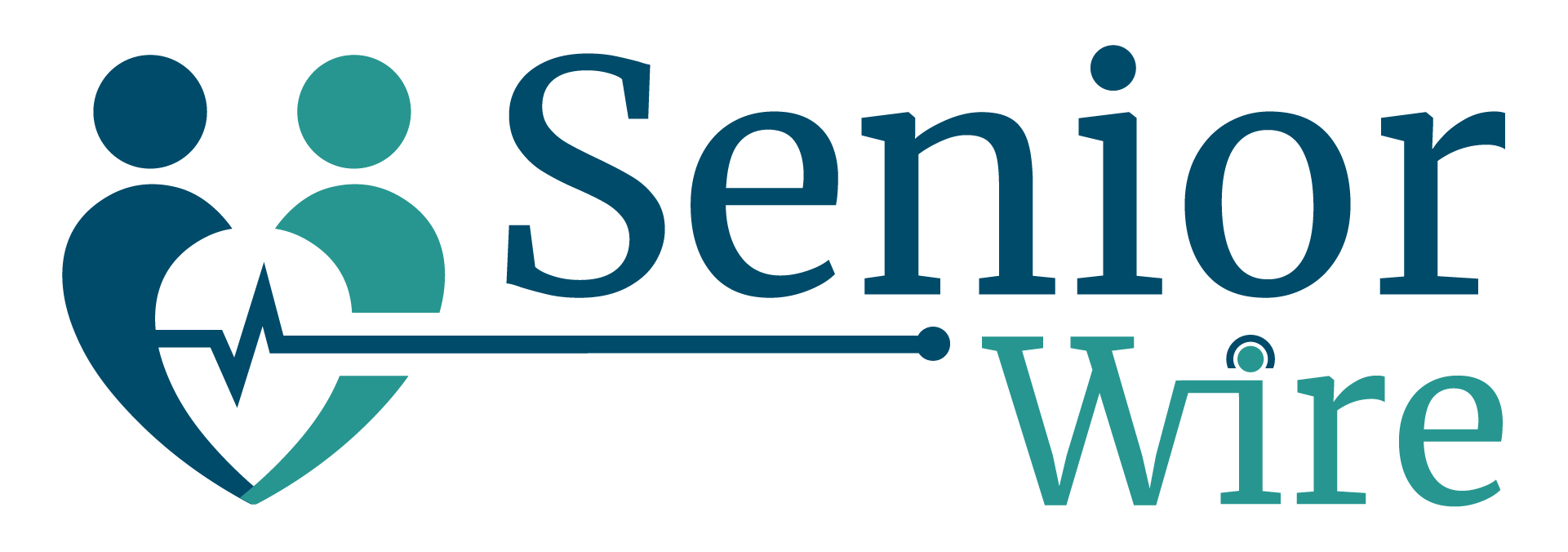
Responses